How to Remove Background Noise from Video on Mac
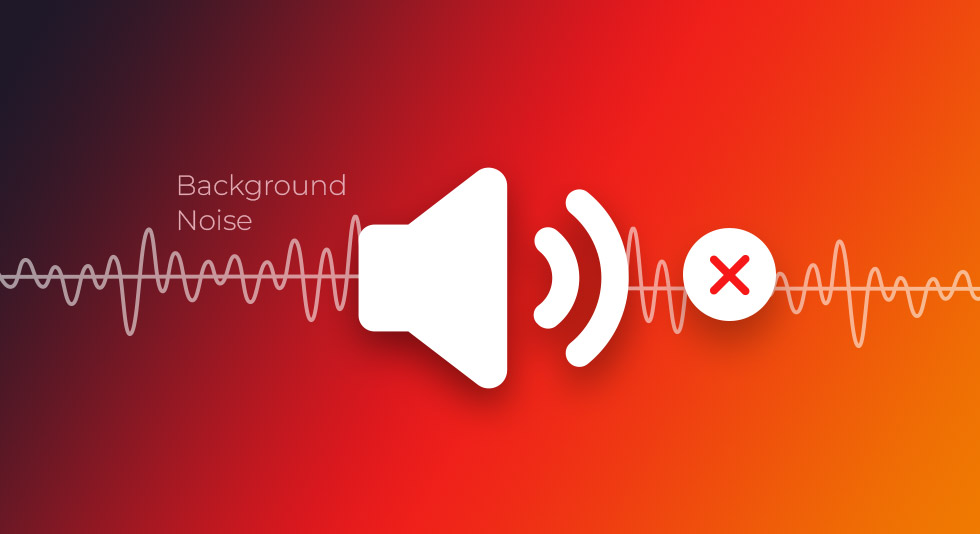
Audio quality plays a very crucial role in the videos you shoot. Think from the perspective of a content creator who intends to publish quality, engaging and crisp videos to viewers. You wouldn’t want them to listen to hums, crackling noises, traffic commotion coming from outside your room, or other annoying noises. You might as well invest in a good quality microphone but at some point, it will be necessary for you to learn how to reduce or remove background noise in the video on Mac. Because let’s face it, no matter how “high-end” a mic is, you sometimes don’t have control over certain noises.
However, something that can give you that control is the skill to cancel or remove background noise in your video. And, in this post, we are going to discuss just that –
Ways To Remove Background Noise From Video On Mac
| Table of Contents |
| 1. Use iMovie To Remove Background Noise From Video On Mac
2. Remove Background Noise In Video Using A Dedicated Software |
1. Use iMovie To Remove Background Noise From Video On Mac
Want to know how to remove background noise from video on Mac? One of the best ways is to use iMovie for Mac. If it is not preinstalled on your Mac, you can download it from the App Store. Once you have installed the app, perform the following steps –
1. Click on the + Create New button
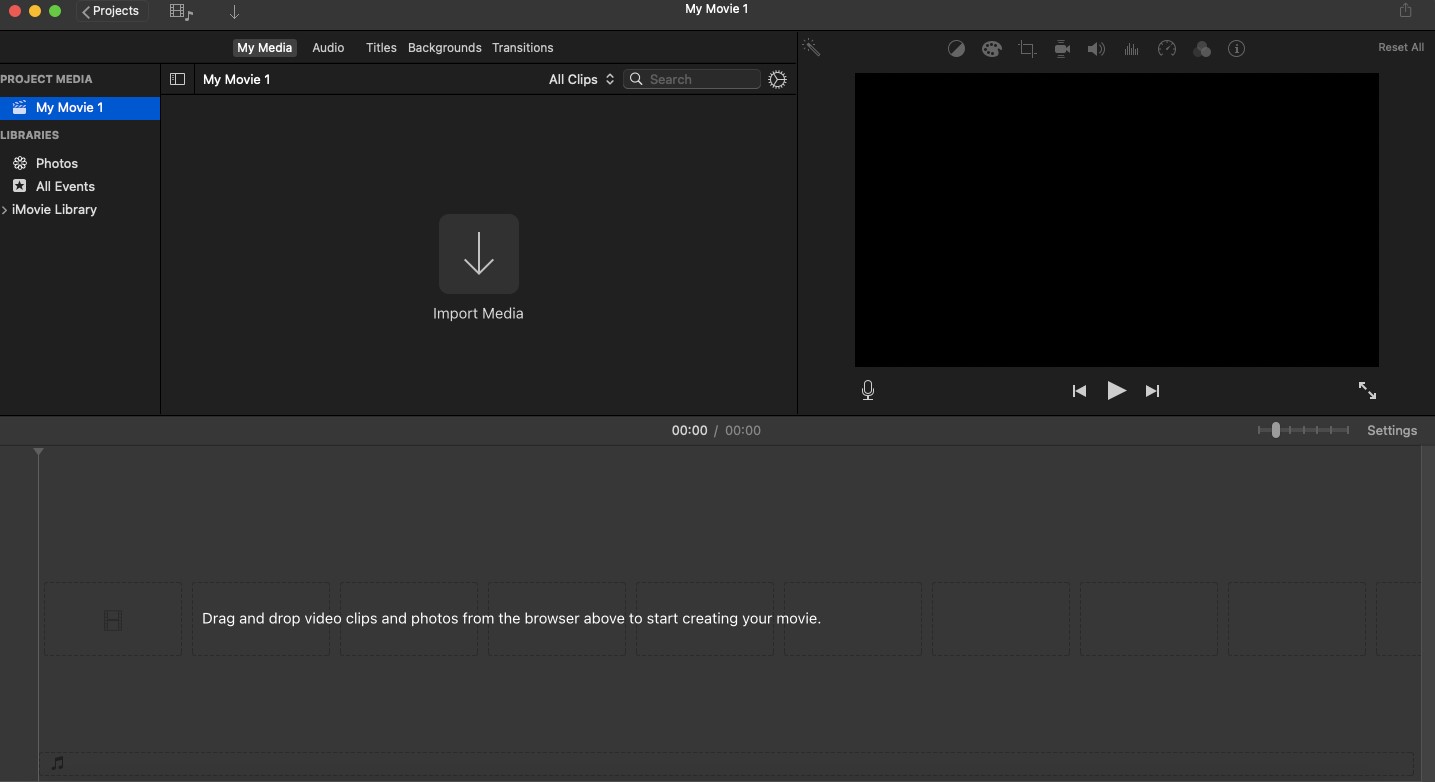
2. When the pop-up appears, click on Movie
3. Select a media from the Photos app, or you can drag and drop the file from the Finder to the timeline. Select the movie file and you can see the movie’s preview in the editing screen in the top-right corner of screen
4. Now, let’s head to how we can remove background noise. Click on the Noise Reduction and equalizer icon from the top of the screen.
![]()
5. Click on the checkbox next to Reduce background noise so as to enable this feature.

6. Reduce the noise percentage to your liking and as per the requirement of your project. You may want to listen to the audio and calibrate this percentage because if you slide up the percentage way too high, you may end up altering the speech as well that you might not like.
7. You can also click on the Equalizer dropdown as well
8. Next up, click on the volume button from the top and increase or decrease it as per your liking.
![]()
For starters, a wise thing you can do is try to keep the volume to Auto and let your Mac decide the optimum volume.
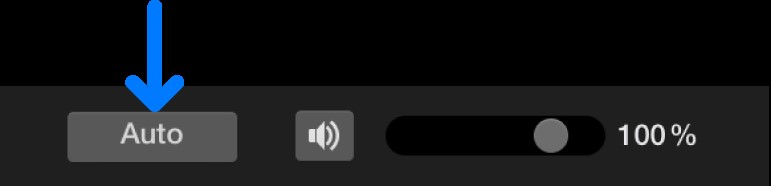
2. Remove Background Noise In Video Using A Dedicated Software
Here we will discuss two of the most popular tools that help users cancel noise in a video –
- Wondershare Filmora Video Editor
- Audacity
-Wondershare Filmora Video Editor
If you wish to know how to get rid of background noise in a video swiftly and effectively on Mac, you can try out dedicated software like Wondershare Filmora Video Editor. Although, there are ways more than one to eliminate background noise in Mac using Wondershare Filmora Video Editor that you can master over a period of regular usage, here we are going to get you started first –
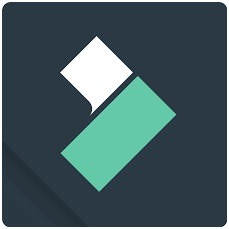
Download Filmora Video Editor for Mac
- Import video into the timeline and remove unwanted parts
- Right-click on the video present in the timeline and then hover over on the Audio on the top
- Click on Audio > Audio Detach. This will separate the audio from the video
- Double-click on the detached audio track and then click on the Remove background noise checkbox
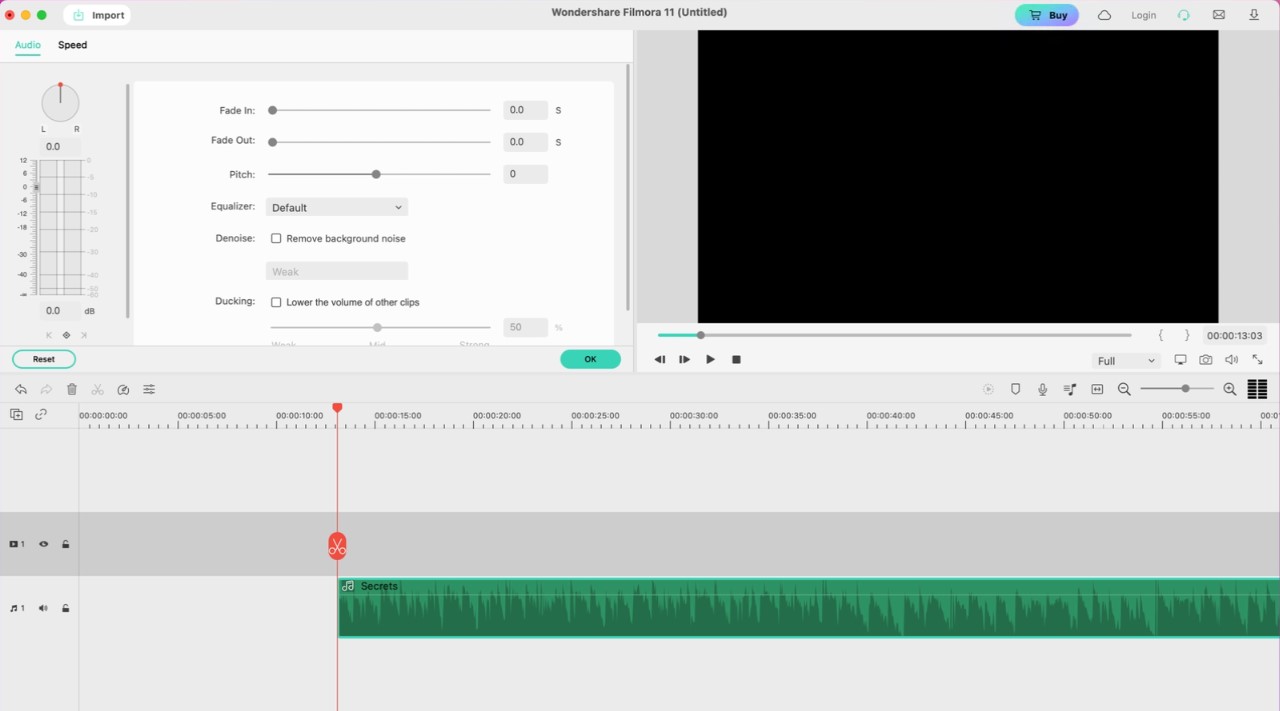
Don’t want to detach the audio? Instead, you can double-click on the video in the timeline and then with the help of the Editing panel remove the noise by switching to the Audio tab and editing the audio.
– Audacity
Immaterial of whether you are a beginner who has just begun to remove background noise from videos or a pro, Audacity is a great option for all levels of video or audio editors out there. Audacity is a free-of-cost, open-source tool that is not just available for Mac but for all possible operating systems like Windows and Linux. Here we’ll quickly tell how to reduce background noise in a video on Mac using Audacity –
1. Click on Audacity next to the Apple icon on the top
2. Select Preferences. You can also go to File > Preferences
3. From the left-hand side select Libraries and install FFmpeg Library
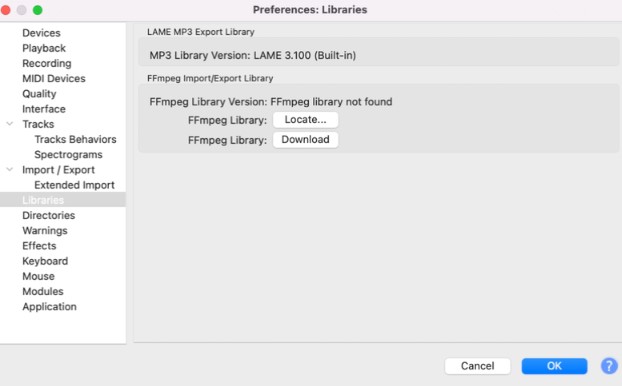
4. Now import your file by choosing File > Import > Audio to bring the audio inside your desired video file
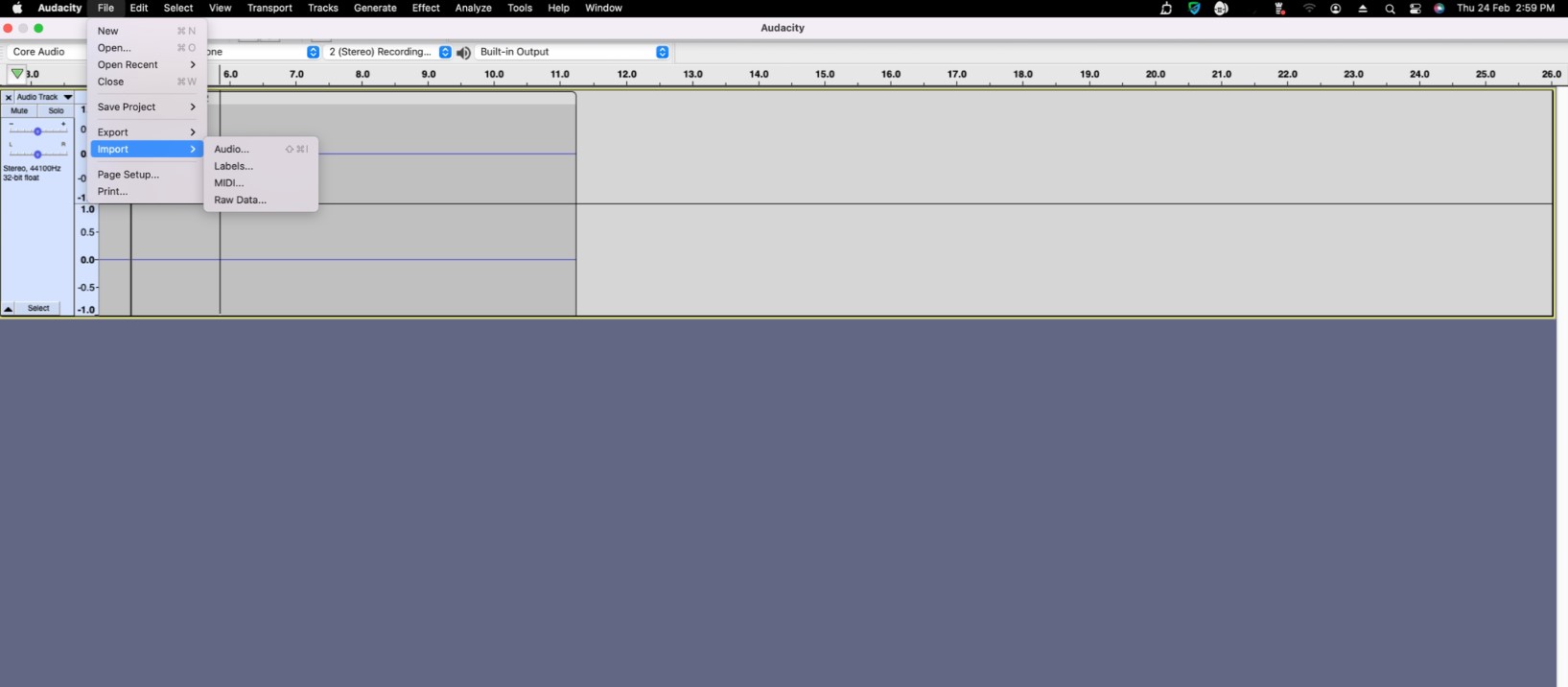
Note: Remember how we talked about detaching audio from video in Wondershare Filmora Video Editor? You can import that audio as well or from any video editor for that matter.
5. First, we’ll have to show Audacity a sample of noise. For that drag a piece where there is unwanted noise. Click on Effect > Noise Reduction
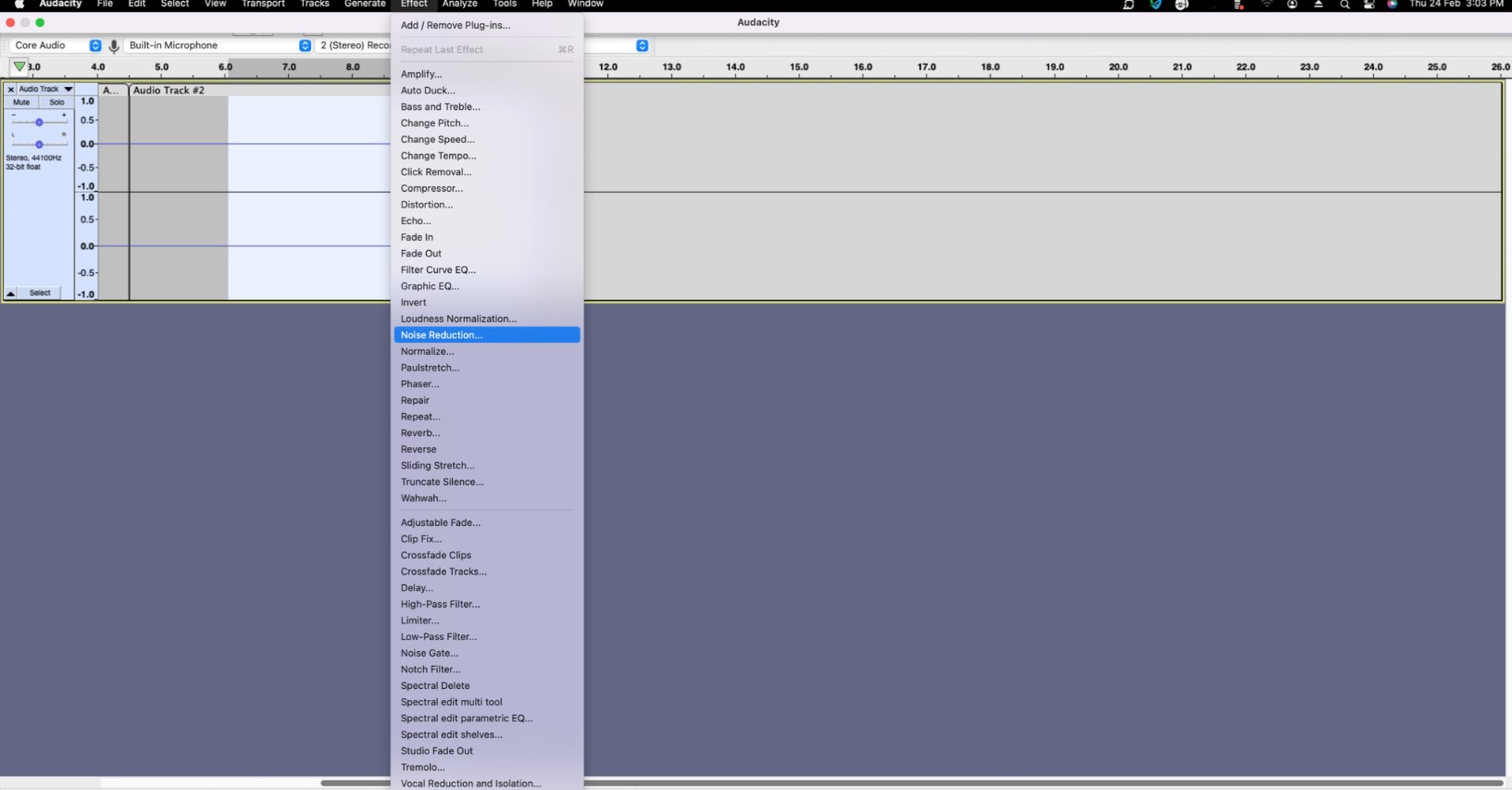
6. Click on Get Noise Profile
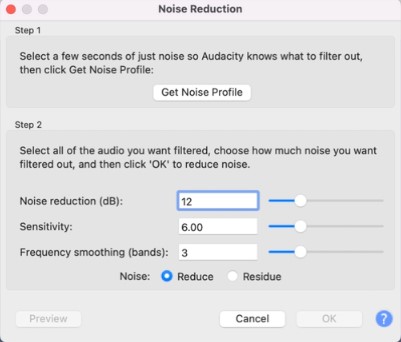
7. Now, that you have shown Audacity the kind of noise you want to remove, press Command + A to select the entire audio for editing or drag and select a piece from the audio from where you want to remove the noise.
8. Again, click on Effect > Noise Reduction and now, you have got more control over the various elements. Here you can dial down or increase the levels of each of these elements and calibrate the results by clicking on Preview from the bottom-left
9. Click on OK and the changes will be applied to the region you have selected
3. How To Cancel Background Noise In A Video Online
Consider this –
You are traveling and have recorded your journey on the go. Now, you have to instantly publish this vlog but you realize that you forgot to install a video editing software where you could either extract the audio or directly work on editing the audio quality of the video. In case, it’s the other way round and you want to extract video, check this post out.
Even installing an application or getting used to it may take some time, so why not take the online route and save that time.
Let’s take the example of Veed.io, a website that can help you and show you how to remove background noise from video on Mac. Here are the steps –
1. Visit the website by clicking on the link above
2. Click on Choose Video
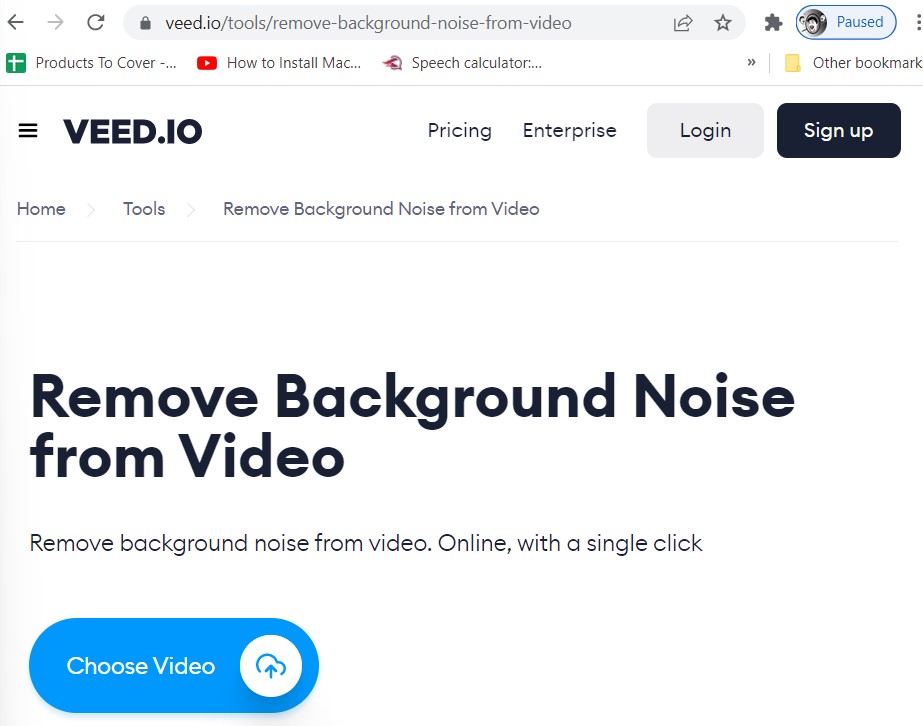
3. Upload your file or import one
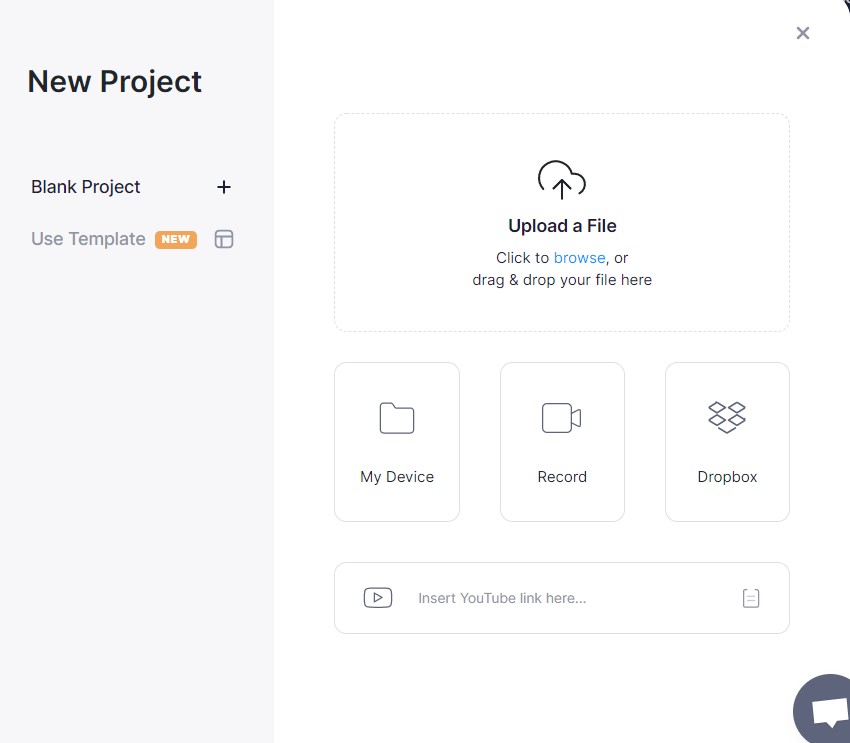
4. You can now clean the audio by using the appropriate option
FAQs: Remove Background Noise from Video on Mac
1. How do I get rid of background noise from a video?
There are several different (and easy) ways to get rid of background noise from a video on Mac. You can either use a video editing tool like Wondershare Filmora Video Editor or Audacity or you can even take the online route and cancel noise in a video on Mac. It is important that you calibrate the audio by listening to it and then make appropriate modifications to the background noise components or even equalizer.
2. Can I remove the background noise from a video online?
Yes, you can, there are various online tools that can help you remove background noise from video on Mac. Veed.io, for example, is one such platform. Although it is a paid version, it can hello you get your work done fast.
3. How to remove background noise from a YouTube video?
To remove background noise from a YouTube video, you can import your clip inside the timeline of a video editing software that you are using. You can now use one of the ways above to get rid of background noise.
Wrapping Up
When you know how to get reduce or remove the background noise from your video on Mac, you can rest assured that you will be able to deliver better quality and gain more traction amongst your viewers. Do let us know in the comments section, which of the above methods would you recommend to cancel out background noise in your videos. For more such tech-related content for Mac, keep reading BestMacCleaner.

 Best Browser For Mac in 2024: Fastest & Lightest
Best Browser For Mac in 2024: Fastest & Lightest Best App Uninstaller For Mac In 2024
Best App Uninstaller For Mac In 2024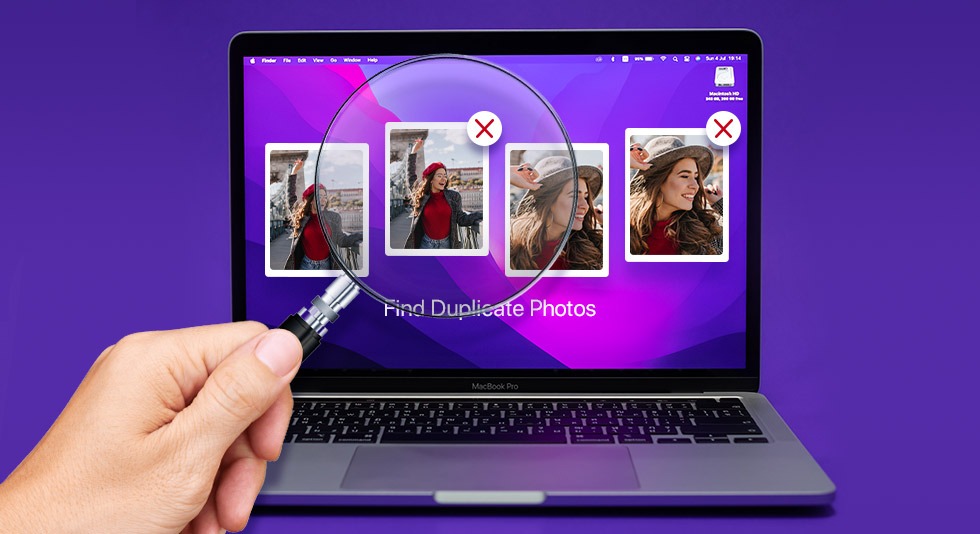 10 Best Duplicate Photo Finder For Mac 2024
10 Best Duplicate Photo Finder For Mac 2024 Best Mac Hard Drive Clone Software In 2024
Best Mac Hard Drive Clone Software In 2024 10 Best Mac Temperature Monitor Apps In 2024
10 Best Mac Temperature Monitor Apps In 2024