How to Fix MacBook Pink Screen of Death (7 Solutions)
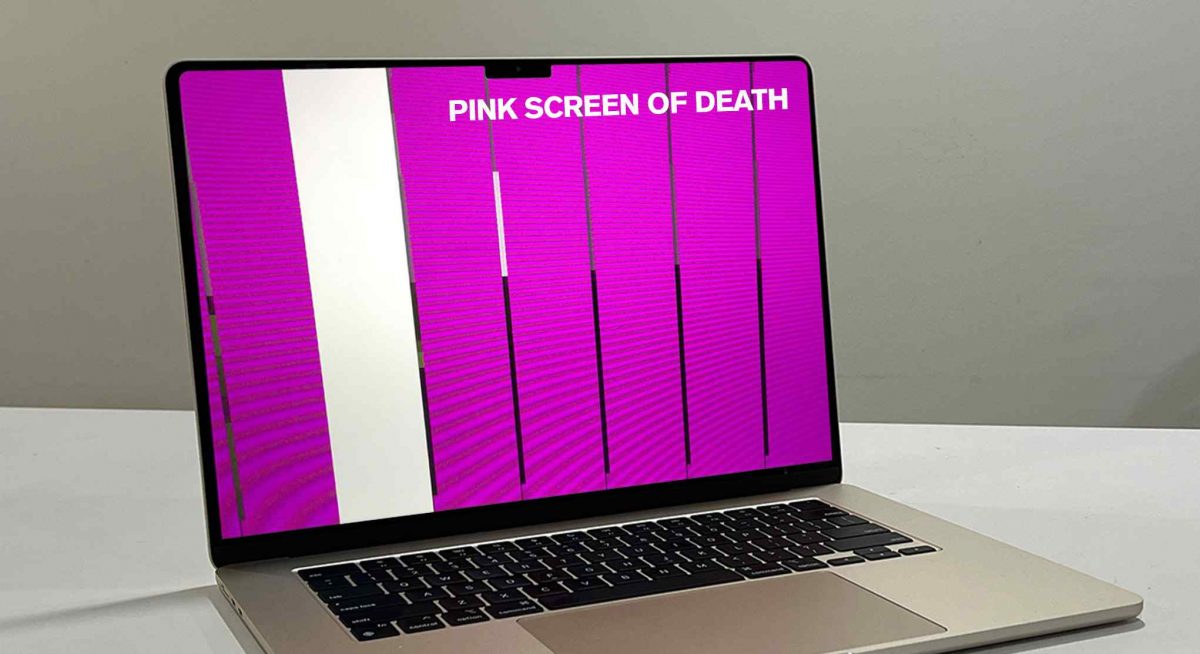
Encountering the “Pink Screen of Death” on your MacBook can be a nerve-wracking experience. When pink lines on the Mac screen appear suddenly, it can leave you puzzled about what went wrong and how to rectify it. Isn’t it?

In this guide, we have listed step-by-step instructions to restore your MacBook to its normal, vibrant state. Whether you’re a tech pro or a first-time MacBook owner, we’ve got you covered.
By the end of this guide, you’ll be equipped with the knowledge and confidence to tackle the MacBook Pink Screen issue head-on and bring your MacBook back to its optimal performance.
Let’s get started!
Also Read: 7 Quick Solutions To Fix Macbook Screen Goes Black But Still Running
How to Fix Pink Screen on MacBook Pro?
The MacBook pink screen problem can stem from various factors, including hardware glitches and software conflicts. We’ll lead you through a series of troubleshooting steps, ranging from straightforward fixes to more advanced techniques, providing a clear path to resolution.
Method 1: Force Restart the MacBook
The first thing to try when you face the Pink Screen of Death is to force restart the MacBook. This clears out any software issues that may be causing the problem.
To force restart, first press and hold the power button for 10 seconds to force shut down the MacBook. After the MacBook fully powers off, press the power button again to boot it back up.
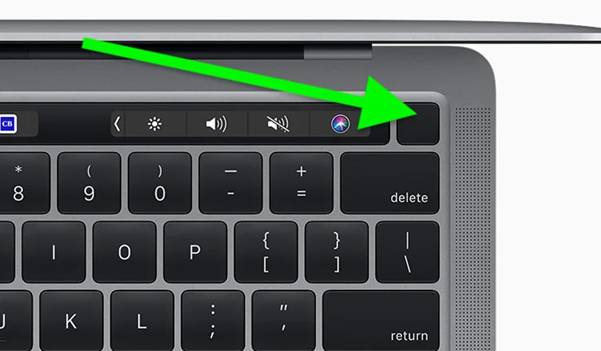
Many times, a force restart will resolve the Pink Screen of Death. It essentially functions like a reset for the MacBook.
Method 2: Reset NVRAM/PRAM
Resetting the NVRAM (Non-Volatile Random Access Memory) and PRAM (Parameter RAM) can also fix MacBook’s pink screen issues. The NVRAM and PRAM store low-level settings like display resolution can become corrupted. Resetting them clears out these settings and allows the MacBook to reconfigure them properly on the next boot.
To reset NVRAM and PRAM, first shut down the MacBook fully. Then press and hold the Command + Option + P + R keys simultaneously while powering on the MacBook. Keep holding until you hear the startup chime a second time. This indicates the NVRAM and PRAM have been reset.
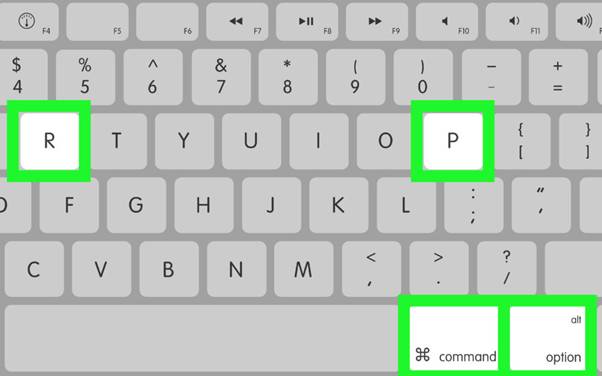
Now restart the MacBook normally and check if the pink line on Macbook screen persists.
Also Read: How To Fix A Mac That Won’t Shut Down
Method 3: Run Apple Diagnostics
Every MacBook come with a built-in diagnostic tool called Apple Diagnostics. It is designed to assess the hardware components within your MacBook and identify any potential issues that might be causing the problem.
To run Apple Diagnostics, first fully shut down the MacBook. Next, press and hold the D key while powering the MacBook back on. Keep holding D until you see the Diagnostics screen appear.
Apple Diagnostics will first run a quick test. If that doesn’t find anything, you can opt for an extended test by clicking the Test button. This extended test checks all hardware more thoroughly.
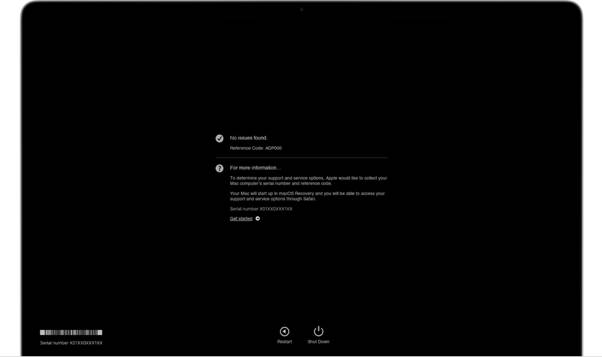
If Apple Diagnostics reports any issues, follow the recommended steps such as contacting Apple support or visiting an Apple store for repairs. Hardware problems like display or logic board failures can cause the Pink Screen of Death.
Method 4: Start up in Safe Mode
Booting into Safe Mode starts the MacBook with only the essential drivers and software loaded. This allows you to isolate any problematic third-party applications or login items that may be causing issues.
To boot into Safe Mode, fully shut down the MacBook first. Then press the power button to turn it back on. Immediately press and hold the Shift key after hearing the startup chime. Keep holding Shift until you see the login screen, which will have the words “Safe Boot” in the top right corner.

Now log in normally and use the MacBook for a bit. Check if the Pink Screen of Death appears. If the issue doesn’t occur in Safe Mode, it’s likely being caused by a third-party app or login item. You can then troubleshoot by uninstalling recently installed apps or removing login items.
Also Read: Most Common MacBook Problems and How to Fix Them
Method 5: Reinstall or Update macOS
An outdated or corrupt macOS installation can also lead to the Pink Screen of Death. Reinstalling the faulty version or updating the macOS software to the latest version may resolve the problem.
First, start up the MacBook and immediately press the Command + R keys to boot into Recovery mode. From here, you can access options to reinstall or update the macOS software:
To reinstall, select Reinstall macOS from the Utilities menu and follow the prompts. This will do a clean install of the macOS system software currently on the MacBook.
For updating, select Upgrade to Latest macOS Version, and the MacBook will download and install the newest macOS version compatible with it.
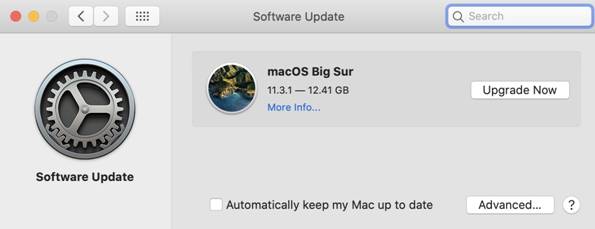
In most cases, reinstalling/updating macOS should get rid of any gremlins causing the MacBook Pink Screen issue.
Method 6: Reset SMC
The System Management Controller (SMC) regulates important power functions on MacBooks. Resetting it can sometimes resolve strange issues, including the Pink Screen of Death.
To reset SMC, first shut down the MacBook. For MacBooks with removable batteries, remove the battery. For non-removable battery models, proceed to the next step.
Next, press and hold Shift + Control + Option + Power button simultaneously for 10 seconds. Then release all keys and press the power button to turn on the MacBook.
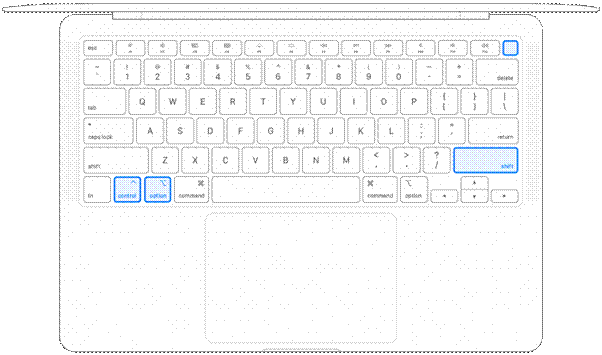
This resets the SMC and allows the power systems to reinitialize properly. Check if the Pink Screen of Death is now gone.
Method 7: Take it to Apple Support
If none of the previous solutions work ,consider reaching out to Apple support with the affected MacBook displaying the “Pink Screen of Death” error. Be sure to provide detailed description of the issue and troubleshooting steps you’ve tried.
Apple technicians can run diagnostics to pinpoint any underlying hardware issues causing the problem. If it’s a software problem, they can reinstall the OS or troubleshoot system files.
In rare cases with hardware failure, you may need a component like the display or logic board replaced. Apple can repair or replace these if the MacBook is under warranty.
Also Read: How To Fix Macbook Stuck on Loading Screen?
Overcoming the Dreaded Pink Screen of Death: A 7-Step Rescue Plan for Your MacBook
The MacBook pink screen issue is frustrating but resolvable. Try these 7 methods step-by-step to determine the cause and get your MacBook working again. Force restarting, resetting NVRAM/PRAM, running diagnostics, Safe Mode, reinstalling macOS, resetting SMC, and Apple support are all options to fix the Pink Screen of Death.
With determination and by eliminating possible software and hardware issues, you can likely revive your MacBook from the dreaded pink screen.

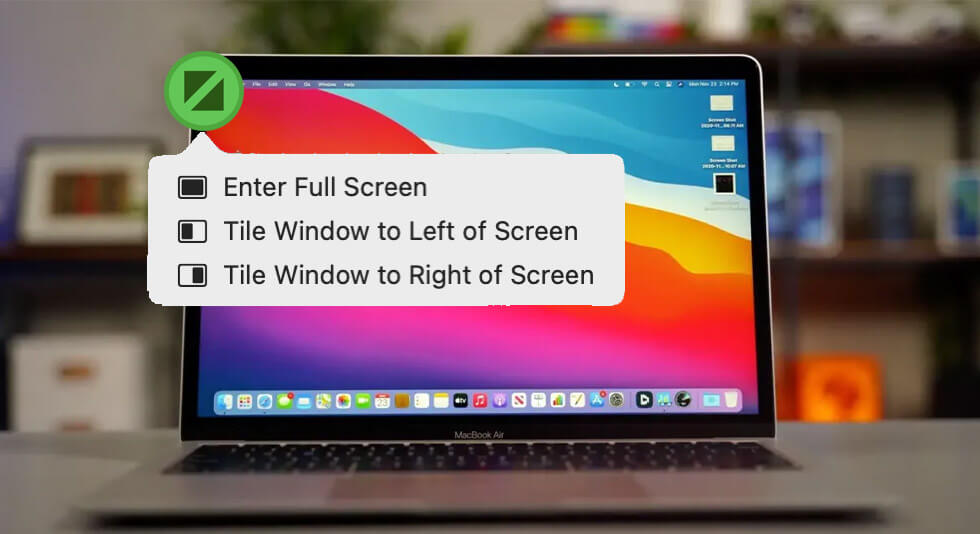 How to Enter and Exit Full Screen on Mac
How to Enter and Exit Full Screen on Mac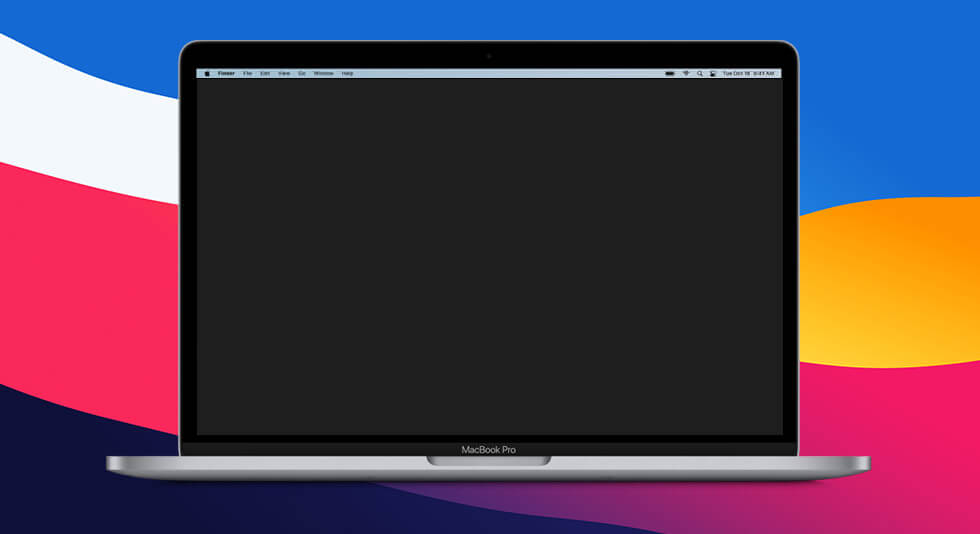 7 Quick Solutions To Fix Macbook Screen Goes Black But Still Running
7 Quick Solutions To Fix Macbook Screen Goes Black But Still Running How To Fix Macbook Stuck on Loading Screen?
How To Fix Macbook Stuck on Loading Screen?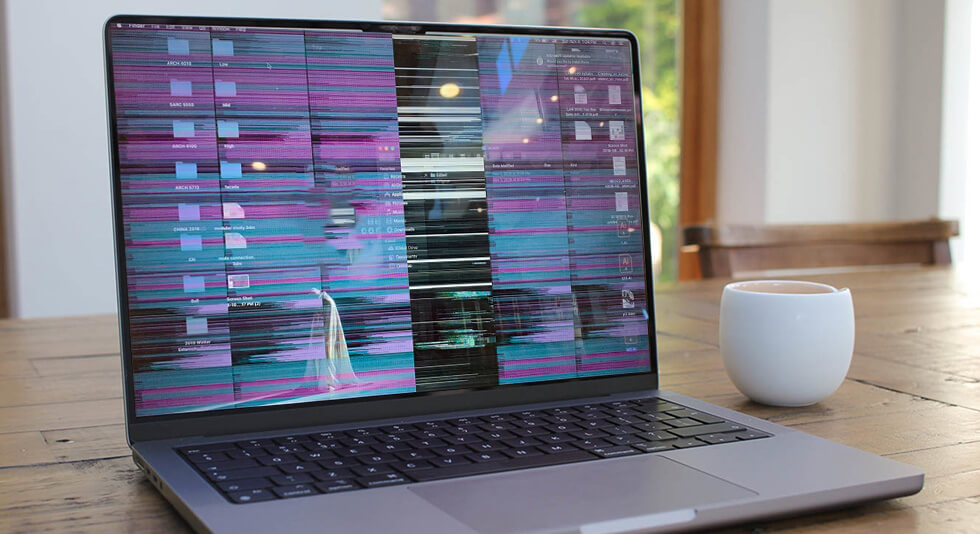 Best Ways To Stop MacBook Screen Flickering
Best Ways To Stop MacBook Screen Flickering