How To Change Default Browser: Mac User Guide
For many Mac users, the default web browser that comes pre-installed with macOS, Safari, meets their needs. Safari is known for being fast, energy-efficient, and seamlessly integrated with other Apple apps and services. However, some users prefer to use other browsers like Google Chrome, Mozilla Firefox, or Microsoft Edge for various reasons, such as different features, a broader range of extension libraries, or simply a preference for a different browsing experience.
If you’ve decided to switch to a third-party browser your default on your Mac, the process is straightforward. This comprehensive guide will walk you through the steps of changing your browser on a Mac, along with providing some tips on choosing the right browser and managing your browser settings.
What is a Default Browser?
A default browser is a web browser application that automatically opens when you click a link in an email, document, or other app on your computer. It serves as the primary or standard web browser set on your device for accessing the Internet.
Most operating systems, such as Windows and macOS, come pre-installed with a default browser like Microsoft Edge or Safari. However, users often prefer to change the default to a third-party browser like Google Chrome or Mozilla Firefox based on personal preferences for features, performance, or user experience.
Assigning a default browser ensures that links and web content open seamlessly in your desired application across your device.
Also read: Best Browser For Mac : Fastest & Lightest
Why Change Your Default Browser on Mac?
Before we learn all about how to change your browser on a Mac, it’s essential to understand several potential reasons why you might want to do so:
- Browser Preference: Some people simply prefer the look, feel, and features of alternative browsers like Chrome, Firefox, or Edge over Safari.
- Extension/Add-On Availability: Third-party browsers often boasts larger extension libraries, allowing for more customization.
- Synchronization Across Devices: If you primarily use a non-Apple browser on other devices, switching can enable the syncing of bookmarks, passwords, and other data .
- Web Developer Needs: Web developers may prefer a browser with more advanced developer tools.
- Privacy Reasons: Some believe that alternative browsers offer more robust privacy protections compared to
Whatever your reasons, macOS makes it easy to select your preferred browser as the default.
Also read: How To Remove Ransomware From Mac: An Ultimate Guide
How to Change Your Browser on a Mac
Wondering how to change default browser on Mac. Let’s get started. The process for changing your default browser on Mac is generally the same across all fairly recent versions of macOS, including Ventura, Monterey, Big Sur, Catalina, and Mojave. Here’s how:
Step 1: Open the Apple menu by clicking the Apple icon in the top left corner of your screen.
Step 2: Select “System Settings” (or “System Preferences” on older macOS versions).
Step 3: In the System Settings window, click on the “General” icon. In the “Default web browser” section, you’ll see the currently selected default browser. Click on the dropdown menu.
Step 4: A list of all browsers installed on your Mac will appear. Select the browser you want to set as the default. The change will take effect immediately. You can close System Settings.
That’s it! Any links you click going forward, as well as any apps or services that open web pages, will now use your newly selected default browser.
Pro Tip: If the browser you want to use isn’t listed, make sure you have it properly installed first. Then quit and relaunch System Settings and it should appear.
Also read: How to Increase Download Speed on Mac
Choosing the Right Browser for You
With so many quality web browsers available, deciding on the right one can be tricky. Here’s a quick overview of some of the most popular options:
Safari
- Clean, minimal design that integrates well with the Apple ecosystem.
- Strong performance and excellent energy efficiency.
- Limited extension library compared to other browsers.
- Seen by some as having subpar privacy protections.
Also read: How To Update Safari on Mac: A Step-By-Step Guide
Google Chrome
- Excellent extension/add-on support with Chrome Web Store.
- Can sync browsing data across devices with a Google Account.
- Perceived as less private/secure than some alternatives.
- Can be a battery/resource hog, especially on older Macs.
Mozilla Firefox
- Open source with a focus on privacy and security.
- Highly customizable with about: config advanced settings.
- Regular performance/security updates.
- The extension library is not as large as Chrome’s.
Microsoft Edge
- Modern redesign with smooth performance.
- Integrates well with Microsoft services like Office.
- Excellent privacy controls and tracker blocking.
- Windows-centric may feel less integrated on macOS.
There are also many other quality choices like Opera, Vivaldi, and Brave. The “best” browser is ultimately down to personal preference.
Conclusion
This wraps up our guide on how to change your browser on a Mac. Changing your default web browser on a Mac is a simple process that can greatly enhance your browsing experience. Whether you value efficiency, customization, privacy, or just prefer a certain browser’s look and feel, macOS makes it easy to set your ideal browser as the default with just a few clicks.
With the wealth of high-quality browser options available, from Chrome and Firefox to Safari and Edge, the power is in your hands to choose the browsing app that best meets your needs. So don’t settle for the pre-installed default- explore your options, import your data, and start browsing your way today.

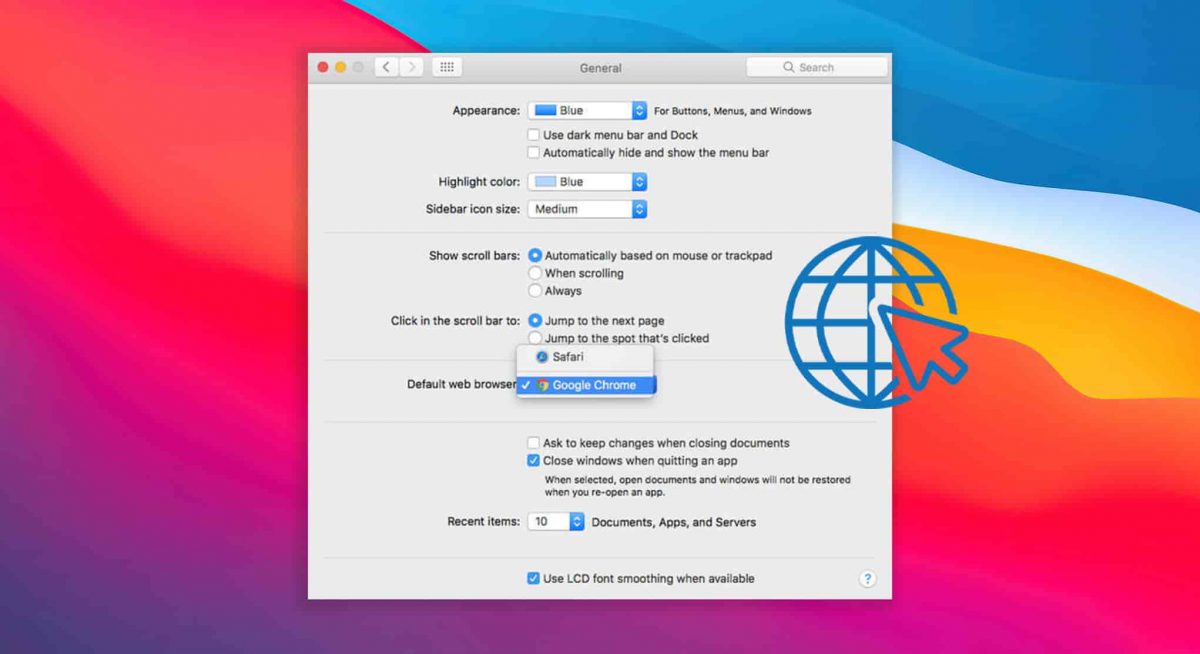
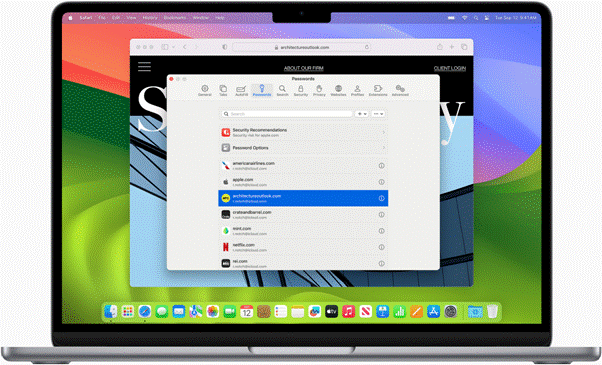
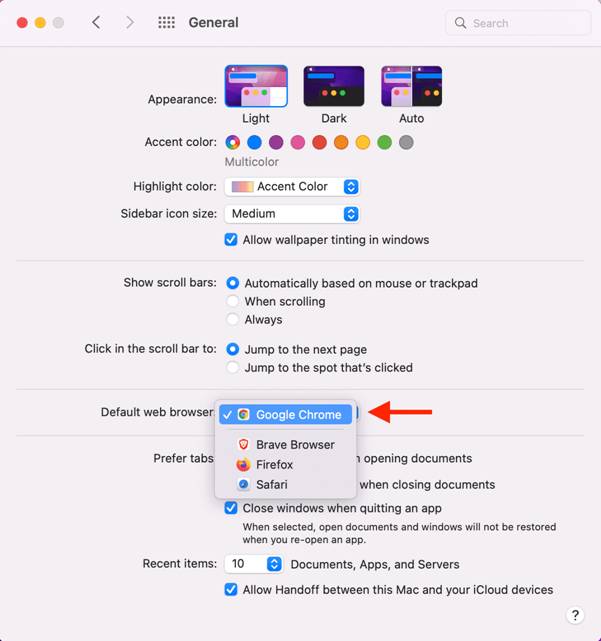
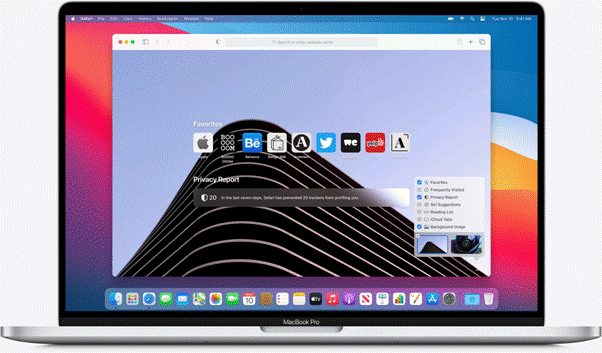
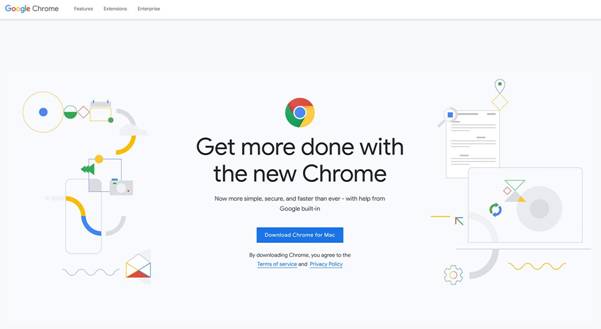
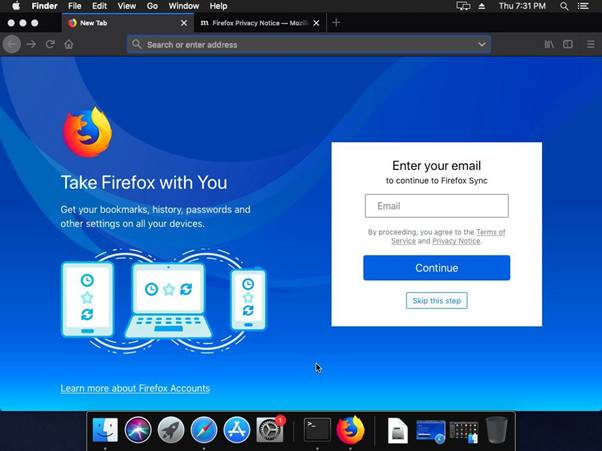
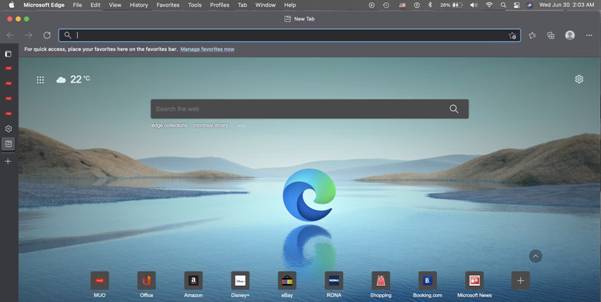
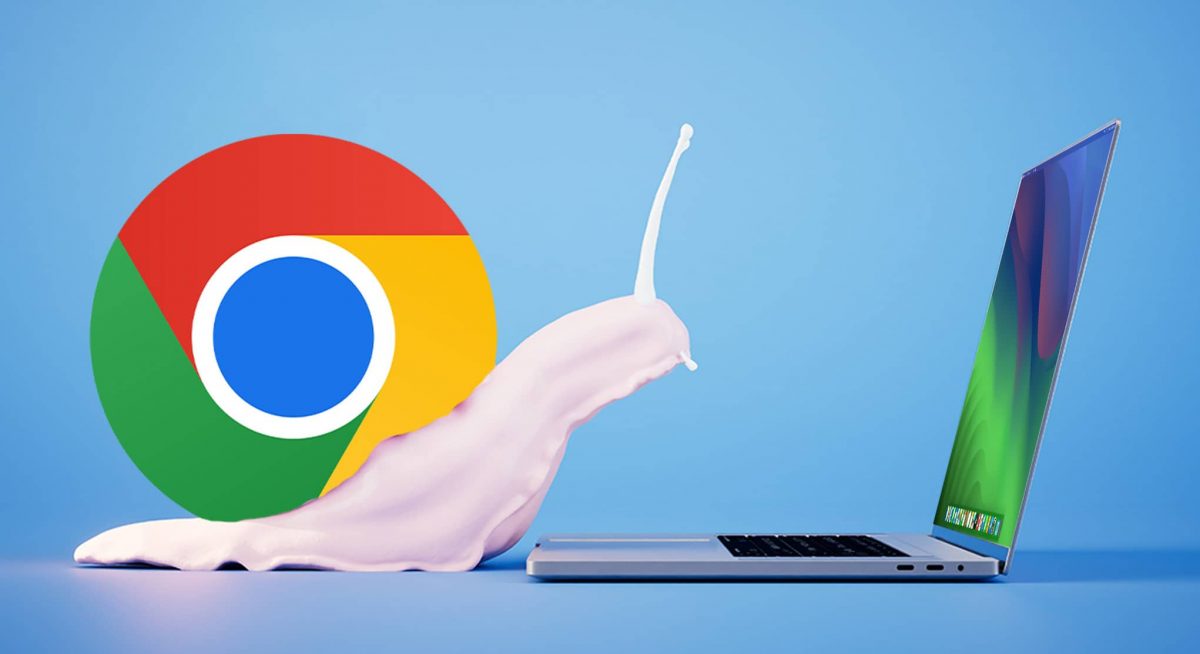 How to Fix Google Chrome so Slow on Mac | Speed Up Your Mac Browsing
How to Fix Google Chrome so Slow on Mac | Speed Up Your Mac Browsing How To Remove Malware From Chrome On Your Mac | Keep Your Security Intact
How To Remove Malware From Chrome On Your Mac | Keep Your Security Intact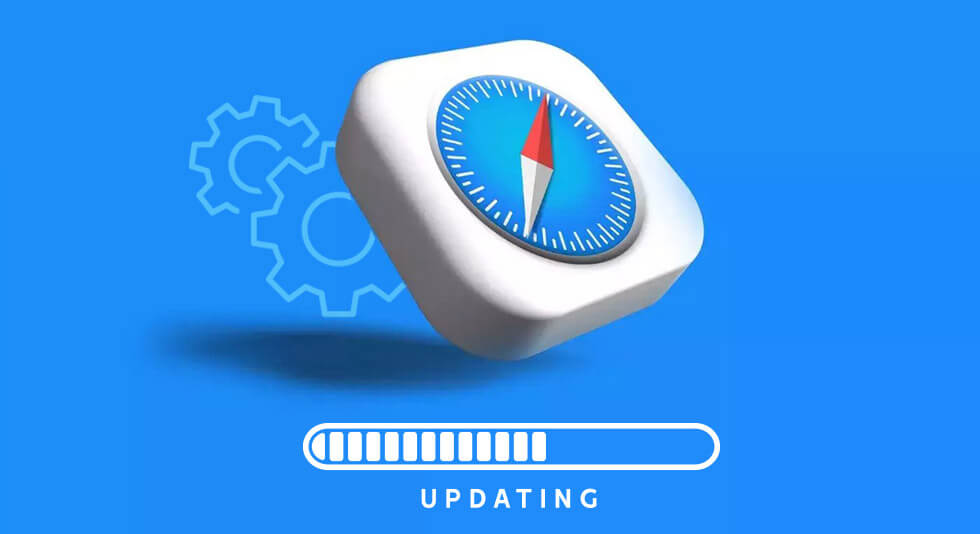 How To Update Safari on Mac: A Step-By-Step Guide
How To Update Safari on Mac: A Step-By-Step Guide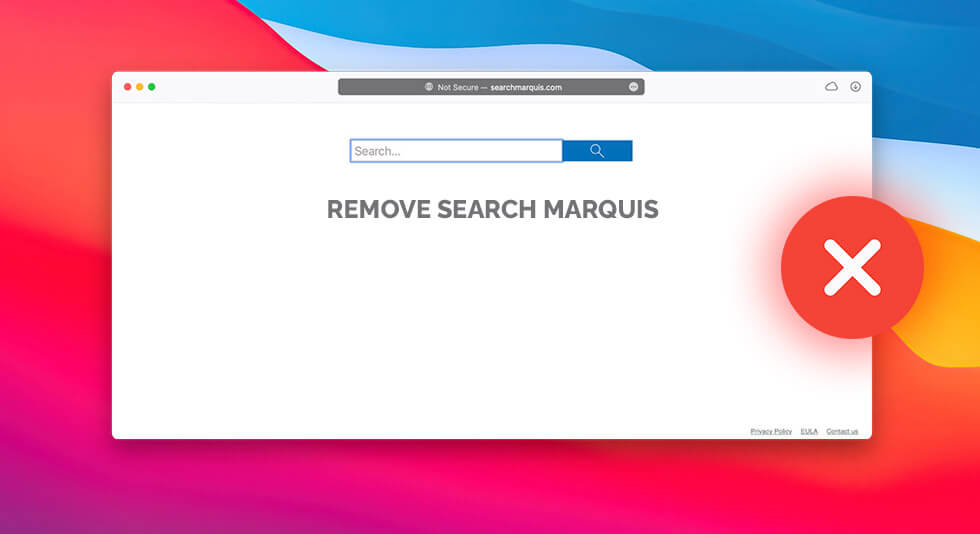 Protect Your Mac: Remove Search Marquis with These Simple Steps!
Protect Your Mac: Remove Search Marquis with These Simple Steps!