How To Use iMac as Monitor In 2024
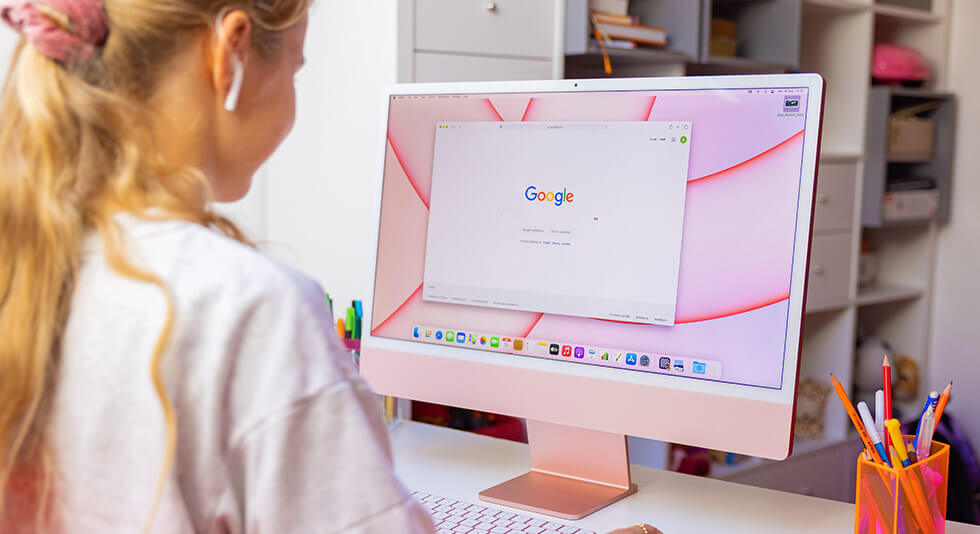
External monitors are pretty useful, isn’t it? You may need an external display on your device for several reasons. It offers you an increased workspace and improved viewing experience that allows you to multitask efficiently. But did you know you could also use your iMac as an external monitor as well? Yes, you heard that right! In fact, there are several ways you can use an iMac as a monitor on another Mac. But out of all the methods, Target Display Mode is one of the best ways to do so.
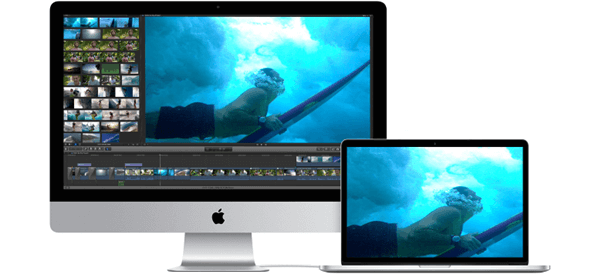
In this post, we have listed all the methods that you can try to use iMac as monitor on another device.
Let’s get started.
How to Use iMac as External Monitor?
Method 1: Target Display Mode

Target Display Mode is a feature available on some iMac computers that allows the iMac to be used as an external display for another Mac. When Target Display Mode is enabled, the iMac display shows the output from the other Mac, and the iMac keyboard and mouse are disabled.
To use Target Display Mode, both Mac computers must be connected using a Thunderbolt cable, and the user must press a key combination on the keyboard of the source Mac to activate Target Display Mode. Follow these quick steps to get started:
- Turn ON the devices.
- Connect both the devices (iMac and Mac) with a Thunderbolt ({or Thunderbolt 2) cable or Mini DisplayPort.
- Now, on your iMac press the Command + F2 key combination. If the Target Display Mode is enabled, you will see the desktop of the other Mac on your screen.
- And that’s it, folks!
To exit the Target Display Mode, you can either press the Command + F2 key combination or simply unplug the Thunderbolt cable to disconnect both devices.
NOTE: Target Display Mode is only available on certain iMac models and requires a Thunderbolt cable to connect the two Mac computers. Additionally, not all Mac computers support Target Display Mode, so it is important to check the specifications of your Mac before attempting to use this feature. To use the Target Display Mode, your iMac must be installed with macOS Catalina or earlier.
Also read: How To Fix Sound Not Working On Mac
Method 2: Use the Luna Display
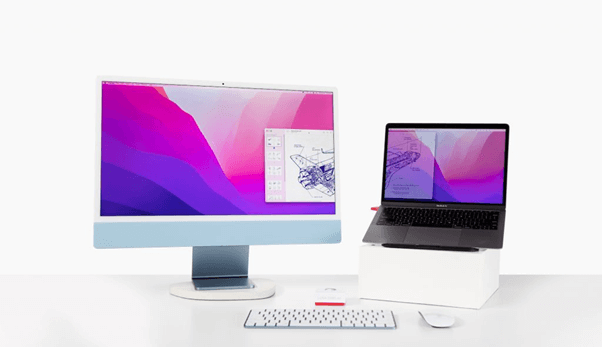
Luna display is a useful device that allows you to use your iMac or iPad as an external display on a Mac. It is a simple, lightweight piece of hardware that you can carry and use on the go! Here’s how you can use Luna Display on your iMac to set it up as an external monitor.
- Connect the Luna Display USB device to your iMac.
- Install the Luna Display app from the Mac App Store.
- Connect both devices on the same WiFi network.
- Launch the app and follow the on-screen instructions to get started.
- Once the connection is established, you can use your iMac as an external display on another Mac computer.
Luna Display requires a Mac computer running macOS 10.7 or later, and an iPad running iOS 7 or later. It is important to check the specifications of your devices to ensure compatibility with Luna Display before purchasing the device. Astropad’s Luna Display device will cost you around $129 and you can easily find it online!
Also read: How to Save MacBook Battery Life
Method 3: Use the Sidecar Feature
If you want to use your iMac as an external display with your iPad then Sidecar is a brilliant choice. With Sidecar, you can extend your iMac desktop to the iPad screen, or use the iPad as a separate display for your Mac.
Open the Control Center and tap on Screen Mirroring. Choose your iPad and get started.
To change the primary display, tap on System Preferences and then choose your iMac as a primary display.
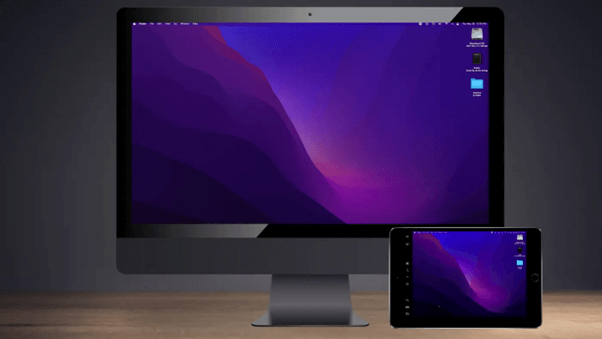
To use Sidecar you need to ensure that both devices are connected to the same WiFi network. You can activate Sidecar from the AirPlay menu in the Mac menu bar, or from the Sidecar section in the iPad Control Center.
Also read: How To Fix Bluetooth Not Available On Mac
Conclusion
Here are a few simple methods to use iMac as monitor on another Mac device. You can use any of the above-listed ways to put your iMac’s display to the best use for increased productivity. Setting up an iMac as an external monitor is not as challenging as you think, right? Which method would you prefer? Feel free to share your thoughts in the comments section.

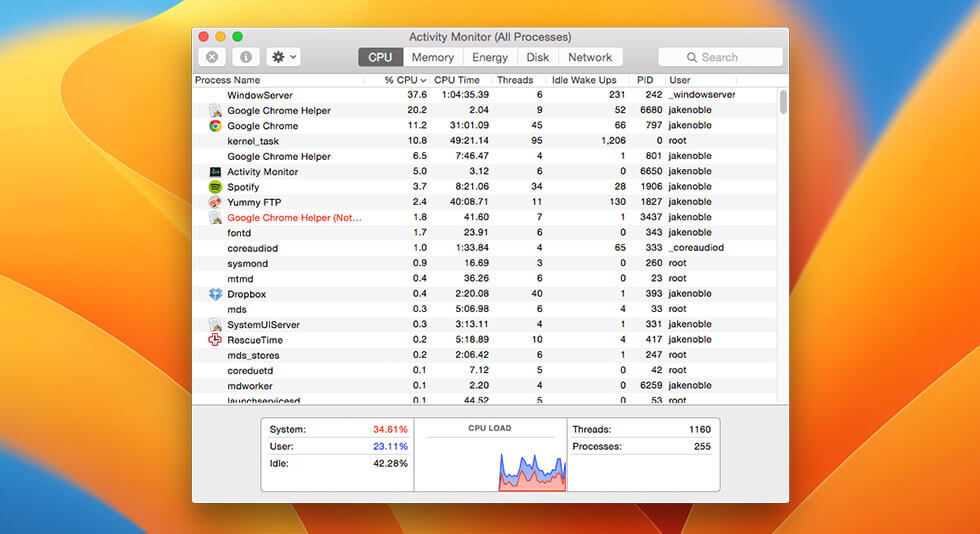 How to Fix WindowServer High CPU Usage on Mac
How to Fix WindowServer High CPU Usage on Mac How To Fix Macbook Stuck on Loading Screen?
How To Fix Macbook Stuck on Loading Screen? Best Ways to Lock Your Mac Screen
Best Ways to Lock Your Mac Screen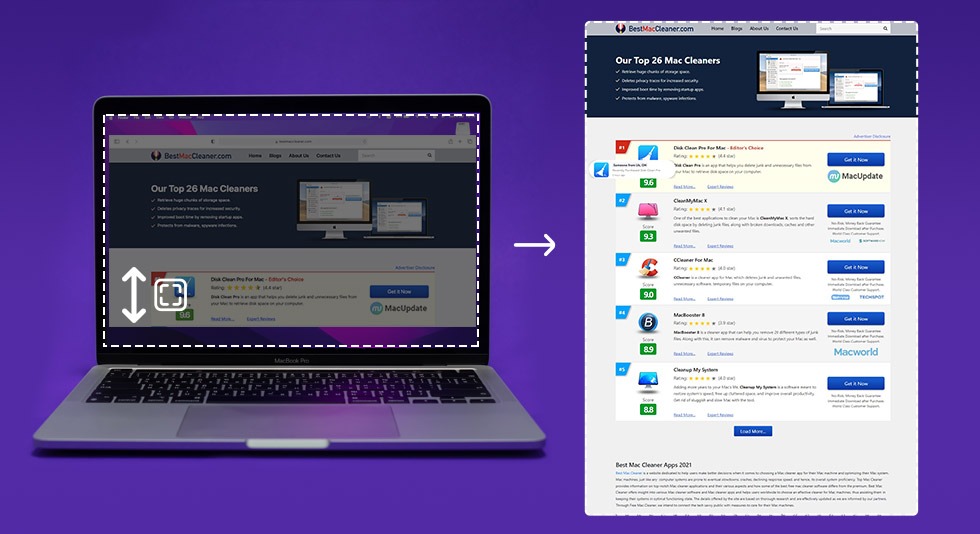 Best Tools To Take Scrolling Screenshots on Mac 2024
Best Tools To Take Scrolling Screenshots on Mac 2024 10 Best Mac Temperature Monitor Apps In 2024
10 Best Mac Temperature Monitor Apps In 2024