How To Uninstall Node From Mac

Giving thoughts on how to uninstall Node from Mac? We’ve got you covered. Below are some step-by-step instructions to guide you through the process.
Node.js is a powerful tool for developers, but there may come a time when you need to uninstall it from your Mac. Maybe you need to free up space on your hard drive, or you want to switch to a different version of Node.js. Whatever the reason, uninstalling Node.js from your Mac is a relatively simple process.
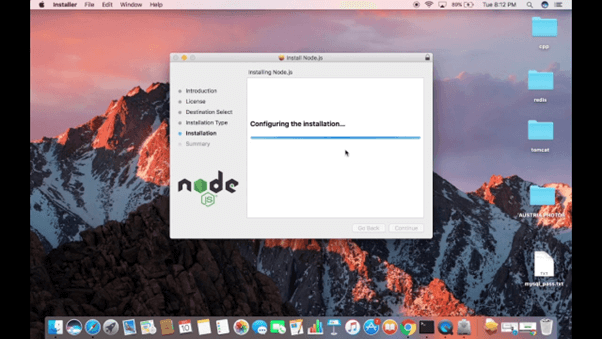
In this blog, we’ll walk you through the steps to uninstall Node.js on Mac.
Let’s dive in!
Also read: How to Uninstall Steam on Mac [Best Ways]
What is Node.js on macOS?
Node.js is a free, open-source, cross-platform runtime environment for executing JavaScript code outside of a web browser. It allows developers to use JavaScript for server-side scripting and create scalable network applications. Node.js is designed to be lightweight and efficient, making it ideal for building real-time applications that can handle a large number of simultaneous connections.
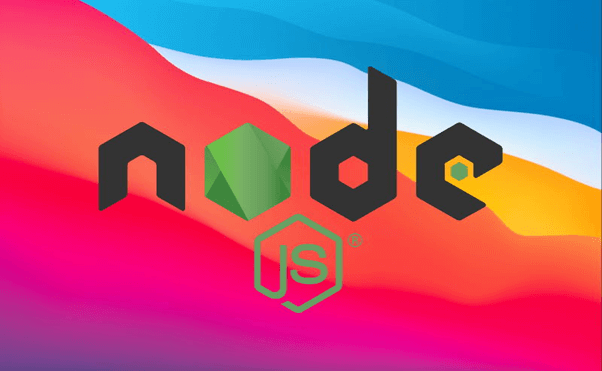
Node.js is used for a wide range of applications, including web servers, command-line tools, and desktop applications. On a Mac, Node.js can be installed using a package manager such as Homebrew or downloaded directly from the official Node.js website.
However, if you no longer require this tool on your device, follow these steps to permanently delete Node.js on Mac.
|
But before we begin… Are you annoyed with your Mac’s slow and sluggish performance? Is your Mac’s storage clogged with too many files? Well, we know exactly what you need. Download and install the Cleanup My System app from the Mac app store to fine-tune its performance in just a few clicks.
Cleanup My System is a powerful cleaning and optimizing tool designed specifically for macOS that helps you in restoring system speed, and get rid of junk and obsolete data efficiently. It is a professional tuneup tool offering one-click care to get the best out of your Mac. With the “Large Files” module provided by Cleanup My System, you can easily identify large and old files that are taking up unnecessary space on your computer. This module is designed to help you free up space on your hard drive and optimize your system’s performance. Also, if you’re looking to manage your installed applications and completely remove unwanted software from your Mac, Cleanup My System has got you covered with its intelligently designed Uninstaller. With this tool, you can easily get rid of bad apps and make their corresponding files go away without leaving any leftovers. Get Cleanup My System |
How to Uninstall Node.js from Mac?
Well, here are some manual methods to uninstall Node.js from Mac. You can choose any of the below-listed methods to delete Node.js from macOS.
Method 1: Uninstall the App Using Terminal
If you downloaded Node.js from Homebrew, you can use this method at your rescue to uninstall Node.js on Mac.
Step 1: Head to Applications > Utilities and select “Terminal”.
Step 2: In the Terminal window, execute the following command and press the return key.
brew uninstall –force node
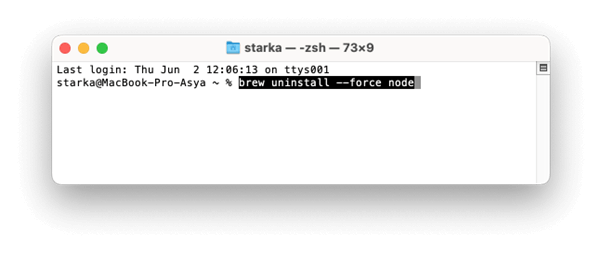
However, if you installed Node from the NVM (Node Version Manager), use the following command in Terminal to uninstall Node.js Mac.
nvm uninstall <version>
Replace the “Version” with Node’s version. For example, if you are using Node Version v17.0 then the command would be:
Nvm uninstall v18.0
Also read: How To Uninstall Adobe Flash Player on Mac
Method 2: Uninstall Node.js Manually
Step 1: Tap on the Finder icon placed on the Dock and select Go> Go To. enter the following folder path in the textbox to search for related files:
/usr/local/lib
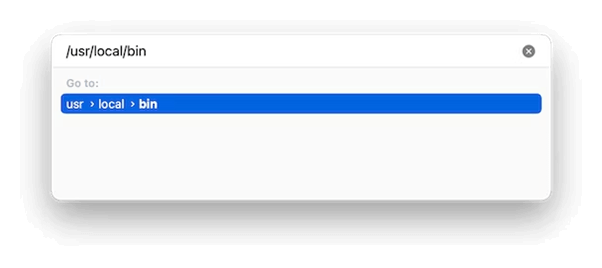
Step 2: In this folder, you need to closely look at all the files titled “Node”. Select the files and drag your selection to the Trash Bin.
Step 3: Right-click on the Trash Bin icon and select “Empty Trash”.
Step 4: Now, repeat the same steps to delete files from the following directories as well to make sure that no leftover Node data is stored on your device:
/usr/local/lib
/usr/local/include
/usr/local/share/man/man1/
/usr/local/lib/dtrace/
/opt/local/bin/
/opt/local/include/
/opt/local/lib/
/usr/local/share/doc/
/usr/local/share/systemtap/tapset/
Step 5: Drag all the related files to the Trash Bin and then empty Bin to uninstall Node from Mac.
To verify that Node.js has been uninstalled by typing node -v in the Terminal app. If it returns a “command not found” message, then Node.js has been successfully uninstalled from your Mac.
Also read: Best App Uninstaller For Mac In 2023
Method 3: Use Cleanup My System App to Uninstall Node.js
Are you finding the process of manual uninstallation complex? Don’t worry. We have an easy workaround for you! Download and install the Cleanup My System app on your Mac to easily get rid of Node.js and its leftover data.
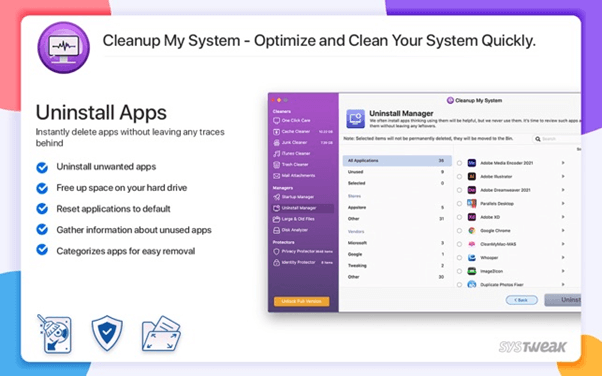
The Uninstaller module scans your system for installed applications and provides you with a list of all the software on your Mac, allowing you to quickly identify and remove any unwanted or unused apps. You can effortlessly remove unwanted apps including Node.js and their corresponding files without any residue by using this tool.
Conclusion
This wraps up our guide on how to uninstall Node.js from Mac using different methods. Node.js is a powerful tool for developers, but there may come a time when you need to uninstall it from your Mac. Fortunately, there are several methods available to do so, including using Terminal, Homebrew, and Node Version Manager (NVM). Whichever method you choose, it’s essential to follow the steps carefully to ensure that all files related to Node.js are properly removed from your system. By doing so, you can free up disk space and optimize your Mac’s performance.
Was this post helpful? Feel free to share your thoughts in the comments box!

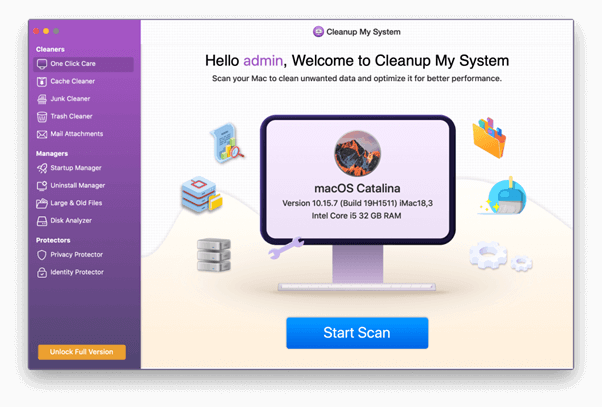

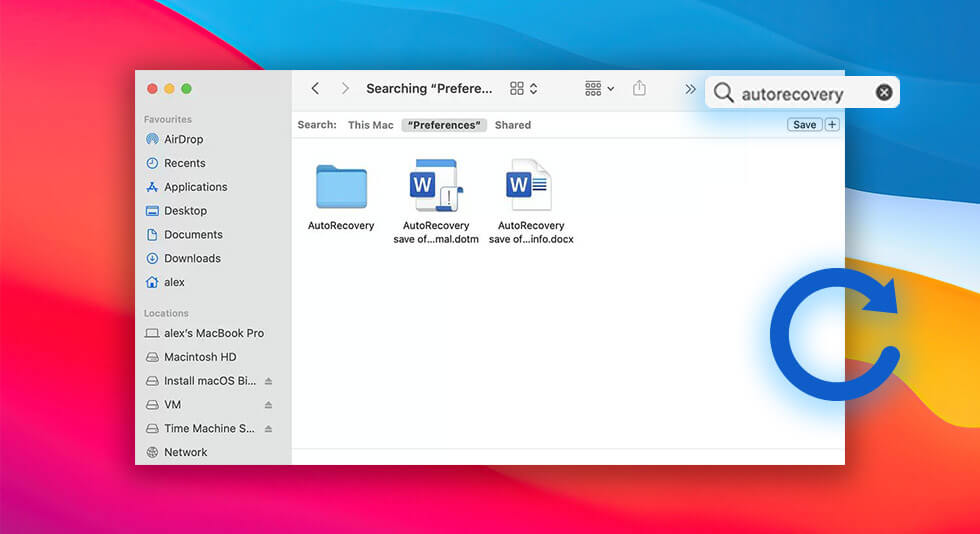 How to Recover Unsaved Word Document on Mac
How to Recover Unsaved Word Document on Mac How to Uninstall Google Drive From Mac
How to Uninstall Google Drive From Mac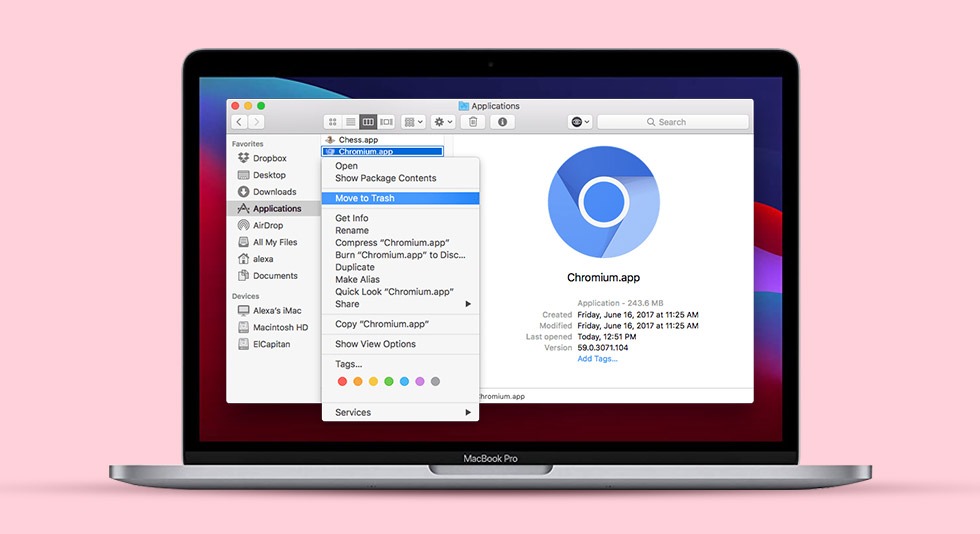 How To Uninstall Chromium On Mac
How To Uninstall Chromium On Mac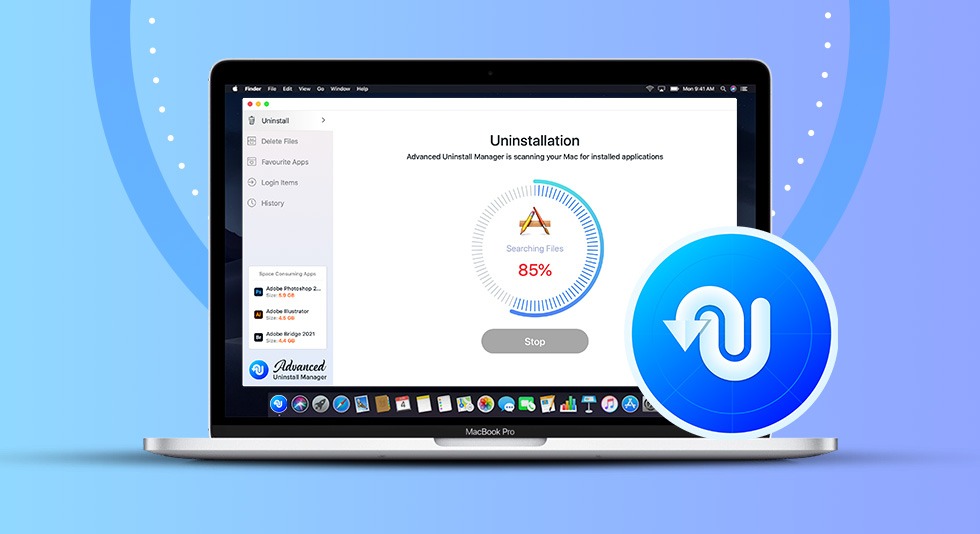 Review Advanced Uninstall Manager – The Best Mac Uninstaller to Remove Apps from Mac
Review Advanced Uninstall Manager – The Best Mac Uninstaller to Remove Apps from Mac